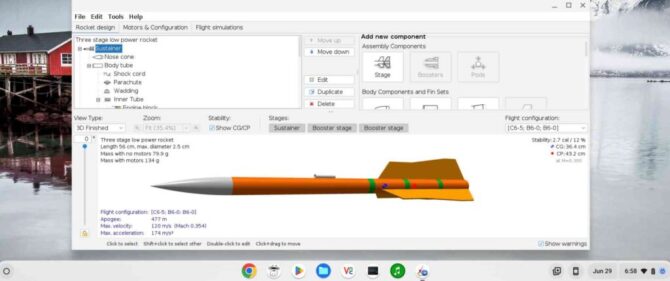Installing OpenRocket on a Chromebook
I’ve been asked a few times whether OpenRocket can be installed on a Chromebook. Some people will answer “no, of course not!” because OpenRocket is a Java-based executable, and ChromeOS will host neither Java applets, nor executables.
But that’s flat wrong.
You certainly CAN install OpenRocket on a Chromebook. Here’s how:
ChromeOS has, since 2019, shipped with the “Crostini” Debian Linux environment on any modern Chromebook. And OR likes Linux just fine, thanks!
So, if your Chromebook can run Crostini, it can run OpenRocket!
My Chromebook is on v. 114.0.5735.84 (Official Build) beta (64-bit), and stopped getting updates in June 2023, so things could’ve changed.
Chromebooks that are being centrally managed for an organization, such as a business or a school, may have developer tools such as the Linux environment, disabled for the average user. In this case you may not be offered the opportunity to see developer tools, or to install the Linux environment.
Here follows a step-by-step guide to installing OpenRocket on a Chromebook:
To install Linux OpenRocket on Chromebook:
I. Install the Linux environment.
- At this writing (June 2025) all Chromebooks offered new for sale should offer the opportunity to install the Linux environment within the ChromeOS environment, without compromising the Chromebook experience.
- “Unless otherwise specified, all devices launched in 2019 and later support Linux on ChromeOS.“
- Exceptions would include Chromebooks which are centrally managed and have developer tools disabled for end-users, and older (pre-2019) units.
II. Obtain the latest OpenRocket Linux installer for your CPU architecture
- x86_64 (for Intel and AMD CPUs)
- ARM64 (including Linux on Apple Silicon Macintoshes, Raspberry Pi (v4 and up), and many other non-Intel-compatible CPUs)).
III. Make the installer executable.
IV. Run the installer.
Optional: Pin the icon to the Chromebook’s “shelf”.
I – Installing the Linux environment
- Click the clock in the lower-right-hand area of the Chromebook screen to bring up the popup controls menu. In that menu, click on the Gear icon to bring up “Settings”
- At the bottom of the regular “Settings” menu, there’a a link called “Advanced”. Click it to open the “Advanced” Settings section.
- Under “Developers”, you’ll see an entry called “Linux development environment”, with a button called [Turn on]. Click the button to start the Linux environment installation.
- In the window that comes up, click [Next] and look at the offered options. The default options are fine for our purposes. Click [Install] to begin the Linux installation process.
- It will take a few minutes on a fairly fast network connection.
- At the end of installation, you’ll see a “Terminal” window – a “command line” interface to linux. Leave this window open: you’ll use it shortly.
II – Obtaining the latest OpenRocket Linux installer
- Open the Chrome browser in your Chromebook. Navigate to: https://github.com/openrocket/openrocket/releases/
- Click on the title of the most recent release. (at this writing (6/25) that is OpenRocket 24.12.RC.01 – a release candidate. Don’t click on a beta unless you can live with beta-quality software).
- At the bottom of the page for that release you’ll see a list of installers. You’re only interested in Linux installers for this purpose.
• Usually you’ll choose the Linux-x86-64 installer.
• Only if you know your Chromebook has an ARM64 processor, choose the Linux-Arm64 installer.
help with this: In the ChromeOS Settings panel, search for or scroll to the “About ChromeOS” section. Under “Google ChromeOS, click the “Diagnostics” link. The type of CPU is shown in the “CPU” section.Click the link to download the installer. - When the download is complete, click “Show in folder”. If you miss this and have to find it later, click the “file folder” icon in the “Shelf” (bottom of screen) and click “Downloads” to open the download folder.
- Drag the OpenRocket installer file to the “Linux Files” Icon on the left side of the file browser. It will take a moment to copy the installer to “Linux Files”.
- Since installing the Linux environment, you should have a new icon called “Terminal” in the Applications popup (circle icon, bottom left of screen, or in the “Shelf” at the bottom middle of the screen). Click it to open the terminal window. You should now be able to type `ls` and type [ENTER] to see the installer file you’ve copied to “Linux files”. The file I see on my Chromebook is:
OpenRocket-24.12.RC.01-installer-Linux-x86_64.sh
III – Making the installer executable
In the “Terminal” window, you should see something like
yourusername@penguin:~$
…and a rectangular cursor. To make your installer executable, you’ll type:
chmod +x your_installer_name
…and hit the [ENTER] key.
So, with my example above, you’d type:
chmod +x OpenRocket-24.12.RC.01-installer-Linux-x86_64.sh[ENTER]
You shouldn’t have to do this again for this installer. Once you’ve made the file executable, it stays executable unless it’s changed. If you download a new installer, the new installer will need to be made executable, also one time only.
IV – Running the OpenRocket Linux installer:
You’ll type
./your_installer_name[ENTER]
So with my example, you’d type:
./OpenRocket-24.12.RC.01-installer-Linux-x86_64.sh[ENTER]
This should start the OpenRocket Linux installer, which will look and feel like a traditional Windows or Mac installer.
When the installer launches, accept the defaults, and work through the installer with the [Next >] button. (If you’ve chosen “Create a Desktop Icon” the installer may error, as ChromeOS doesn’t know about desktop icons. You can safely click [Ignore] if you get this error. It’s fine.)
Click the [Finish] button to complete the installer.
Optional: Pinning the icon to the Shelf
You should now find “OpenRocket” in your application menu (you can open it with the circle icon on the left side of the bottom of the screen. If you want to keep the OpenRocket icon handy, you can right-click (2-finger click on touchpad) the OpenRocket icon and select “Pin to shelf”.)
If the Linux environment is not running at the time you want to use OpenRocket, clicking the OpenRocket icon will start the Linux environment for you, and run OpenRocket in it.